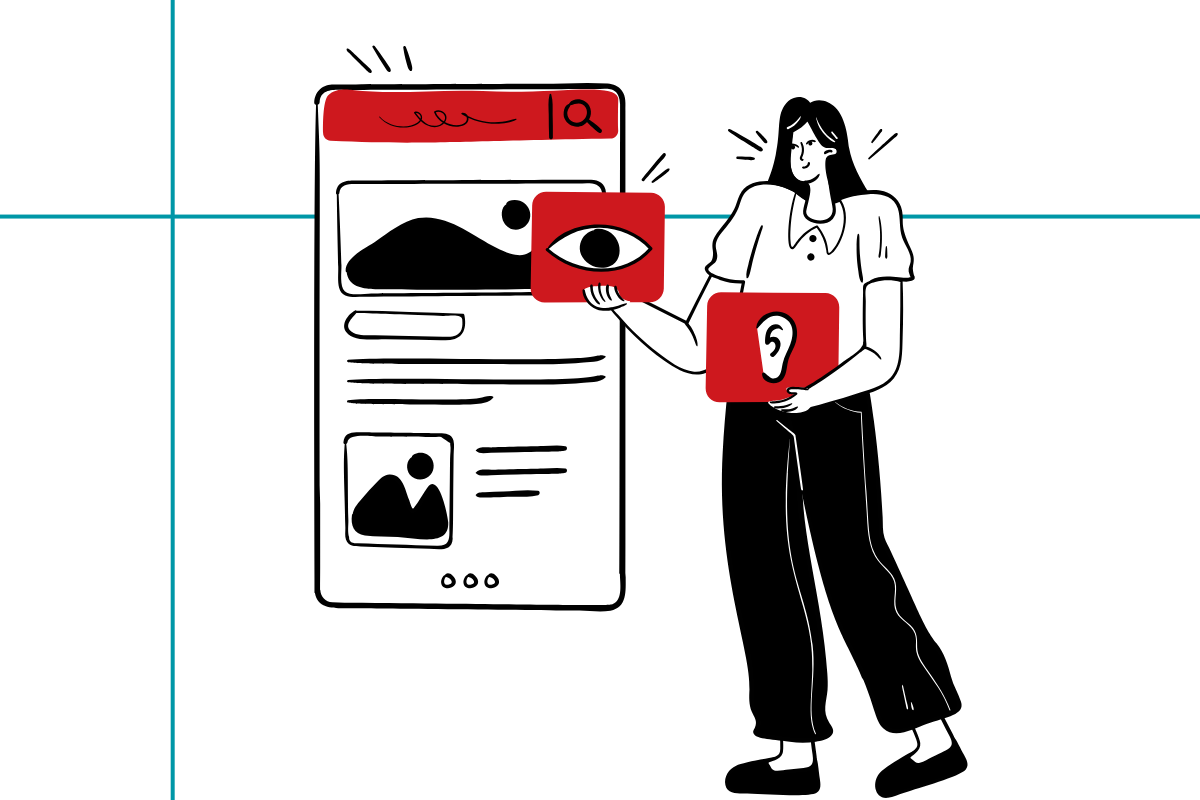Starting April 2026, all digital content at Louisiana public colleges and universities must meet the WCAG 2.1 Level AA accessibility guidelines. In practice, this means all University websites, course content, and digital communications should be accessible to students no matter their ability, device, or circumstances.
These guidelines are especially important for courses that use Moodle to conduct teaching and learning.
Accessibility Resources for Faculty
Among our goals in the Office of Distance Learning is to help ensure that courses offered by the University serve all learners. To support instructors in making course content accessible, our team has developed a self-paced online course — ODL 120: Designing Accessible Online Courses. The course can be completed in 6-8 hours and includes six modules:
- Why Accessibility Matters: Learn about federal and state mandates, University policies, and Student needs.
- Accessibility Guidelines: Gain an introduction to the WCAG 2.1 Level AA guidelines.
- Accessibility Tools: The University now offers tools to identify and address accessibility issues. Here, you’ll gain an overview of how to best use them.
- Accessible Documents and Text: Review the most common accessibility issues for documents and text editors and learn how to address them.
- Accessible Images: Review the most common accessibility issues for images and learn to address them.
- Accessible Video: Review the most common accessibility issues for videos, and learn to address them.
Additionally, we provide resources as part of our Knowledge Base to help instructors address accessibility pitfalls. Some of the most common accessibility issues we see arise from scanned PDFs, images without alt text, videos without captions, and videos without audio descriptions.
Scanned PDFs
- The problem: When an instructor scans a document and uploads it to the course as a PDF, it’s delivered as a “picture” of text instead of real text, which means screen readers can’t interpret it. If you upload text, make sure they are searchable and selectable.
- The solution: From any Microsoft Office product (Word, Excel, PowerPoint, etc.), use the Save As function then select PDF as the file type. Avoid using the "Print as PDF" function. Review the Accessible PDF Documents article in the Knowledge Base for more information.
Images without alt text
- The problem: Alternative text is what screen readers use to describe an image to students who can’t see it. Without it, a critical part of the content may be lost.
- The solution: Ensure every image always contains descriptive Alt Text (unless the image is used as decoration). Learn more about adding alt text through the Add Alt Text to Images article.
Videos without captions
- The problem: Videos without captions create barriers for students who are deaf or hard of hearing. Meanwhile, they support comprehension, learning in noisy environments, and studying in multiple languages for all students.
- The solution: Many tools, including EduTools supported by the Office of Distance Learning, provide automated captioning. As a best practice, make sure to review captions before publishing. Learn more through our Closed Captioning for Video article.
Videos without audio descriptions
- The problem: Videos often include important on-screen visuals — text, charts, graphs, diagrams, demonstrations, and gestures — that some individuals cannot see, potentially missing important context or information.
- The solution: Audio descriptions ensure this information is accessible by conveying it through sound. Find examples and more information through the Make Your Videos More Accessible by Adding Audio Descriptions article.
Submit your name and ULID through the ODL 120 Designing Accessible Online Courses form to enroll.
We'll continue providing resources and professional development opportunities to help you make your courses accessible as the April 2026 compliance deadline approaches.
If you're unsure whether your course content meets accessibility standards, we're here to help! Email us at distancelearning@louisiana.edu with your accessibility questions.